Whether you have the Photography plan or subscribe to Adobe’s entire CC suite, it’s time to update your applications with the latest features—large and small. Rather than run through the full complement of updates, which are far too numerous to list here, we’ve detailed the three main Photoshop attractions that will most likely pique your interest.
The first new addition to Photoshop CC version 2015.5 is Content Aware Crop. On the surface, it may not seem like a huge deal—after all, you can always use Content Aware Fill to bring back the information you lose when you rotate or straighten an image and have to crop the various bits of pixels that fall outside the crop box. But with this new feature, just check the content aware box at the top of the screen and voila, your photo is whole again! Of course, Content Aware Crop—like Content Aware Fill—works best with repetitive patterns like grass or large areas like skies, but it is much faster and easier than using the standard Content Aware Fill. And, since it was designed specifically to be used with the crop tool, the results are generally more accurate. Content Aware Crop also comes in handy if you want to increase the size of the image, too.


Next up is a dedicated space for selections and masking (Select> Select & Mask). The palette is streamlined to include just the tools you need for the task, as well as a new view mode. A new “onion skin” transparency overlay reveals the areas that you’ve selected, which is helpful visually, but you can always go to a black-and-white selection mode to get a different perspective on the accuracy of your selections. Thanks to an improved refine edge brush tool, you’ll spend less time fussing with selections and masking. Plus, because the brush uses the GPU, it’s faster and more accurate. From this new space, you can also output your selection as a new layer for a faster, smoother workflow.
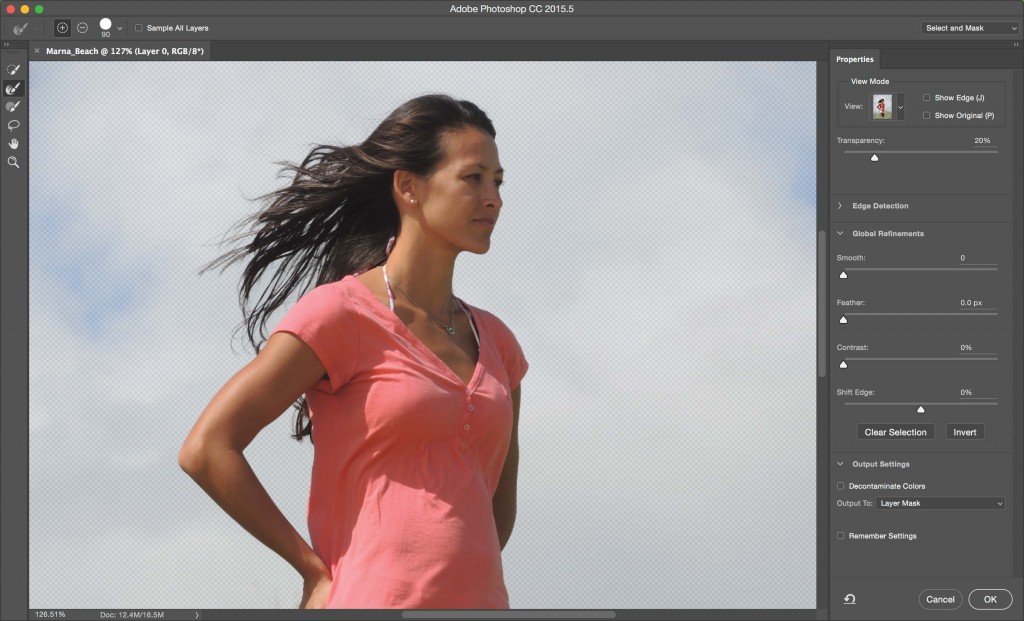
And, finally, there’s the Face Aware Liquify feature. As anyone who has tried their hand at using this interesting (and useful) tool, it’s not quite easy to get things right. In fact, things can go south pretty quickly, especially when you’re working with faces. But when used correctly, the Face Aware Liquify feature (which can be used in conjunction with other Liquify functions) not only recognizes individual faces, but separates facial features into different regions. Each of these regions can then be adjusted independently so, for example, you can de-squint someone’s eyes or give your subject(s) a slightly upturned mouth for a hint of a smile. This may solve the problem of getting that almost-perfect shot of a wedding group that would have been amazing if only one of the people hadn’t had their eyes slightly closed.
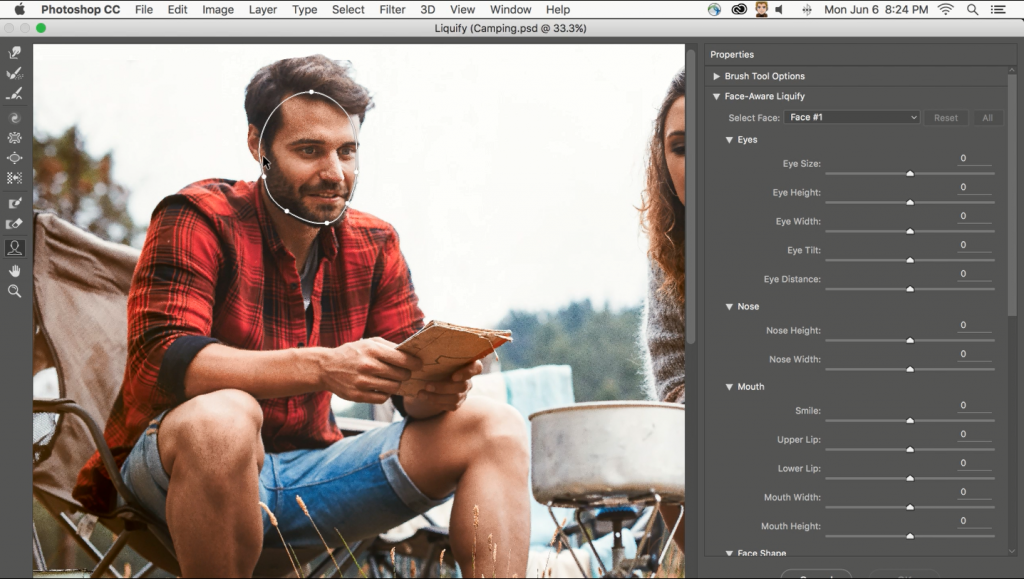
There are tons of other updates across Creative Cloud, including improved performance, but you’ll have to visit the Adobe site to get the full lowdown (or check your CC desktop app and click on “what’s new” link before you update.
Related Links:
A Closer Look at Photoshop’s Smart New Cropping Tool
Every Photoshop and Lightroom Keyboard Shortcut in One Place
Watch Photoshop Experts Wrestle with Photoshop 1.0





